F1® 24
Accessibility Resources
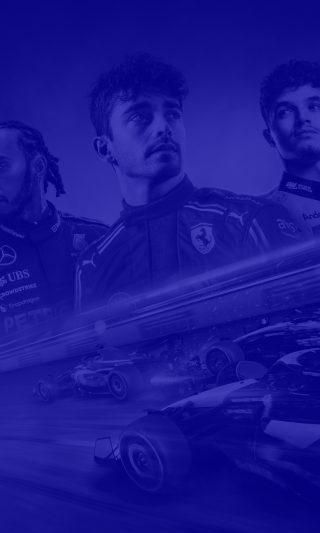
Get ready to ignite your passion for racing and get closer to the grid like never before with EA SPORTS™ F1® 24, the official video game of the 2024 FIA Formula One World Championship™.
Before you play this game, we want to make sure your accessibility onboarding goes smoothly. You can expect an intense racing simulation experience with a variety of assists, granular settings, and varying game modes. If this is your first time playing, we suggest trying a singleplayer mode as it will include a tutorial on how mechanics and stats work.
The bootflow includes a list of popular settings used for accessibility. Players are also encouraged to browse through all game settings and review controls prior to playing, as well as delve through other accessible design considerations outlined in this guide below. Not all settings can be adjusted during a race or are available for every difficulty mode. Please note that this information is based on the US, English version for PC and consoles only.
Noteworthy Features
Visual



User Interface
- Subtitles are available for all spoken content.
- Dynamic Racing Line shows when to accelerate or when to brake. Colorblind Modes are available and Racing Line Type can be set to either 2D or 3D to improve visibility.
- Hi-Vis Racing Line can be turned On to make the racing line less transparent, slightly improving visibility in adverse visual conditions.
OSD Customization
- On-Screen Display elements can be individually toggled Off, scaled, and changed in opacity, allowing for players to decide what information they want in the HUD. Examples of elements that may improve accessibility include:
- Track Map, which can be a Mini-Map or Full Track Map version. Map rotation can be toggled Off for the Mini-Map.
- Proximity Arrows, which indicate the position of cars that are close behind you.
- Objective Panel, which when turned On, will force the objective panel to be displayed at all times.


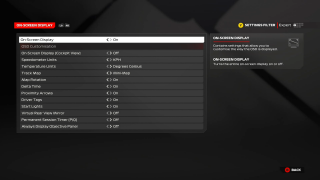
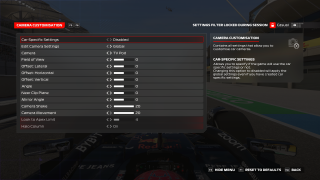
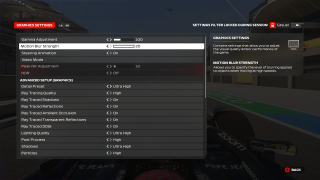
Graphics & Cameras
- Motion Blur can be adjusted with a slider or turned Off completely.
- Chromatic Aberration is Off by default, but can be turned On.
- Lens Distortion is Off by default, but can be turned On.
- Resolution, Quality and Frame rate are customizable to player preference and hardware.
- Cameras can be adjusted to decrease shaking and movement.
- Field of View can be adjusted to increase periphery, but objects will appear further away.
Audio
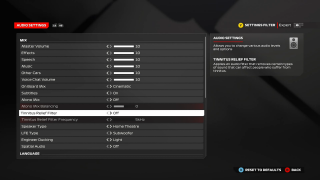
Volume & Mix Settings
- Volume sliders can be separately adjusted for master, effects, speech, music, other cars, and incoming voice chat.
- Mono mixing is available and can be balanced.
- Spatial audio is available for appropriate devices.
- Engineer Ducking reduces the volume of all other sounds whenever your race engineer is talking.
- Tinnitus Relief Filter is available and can be calibrated to remove the most problematic frequency bands.
Sound Design & Assists
- Upshift Tone audibly indicates the optimal time to change a gear.
- Formation Lap Parking Sensor audibly indicates how close the car is to the starting grid position.
- Radio options are available to adjust the level of feedback your race engineer will provide during a session.
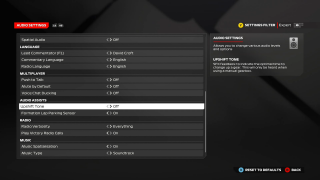
Controls
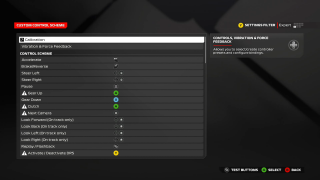
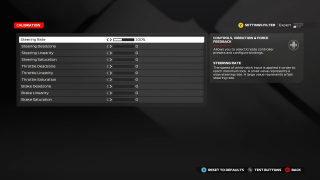
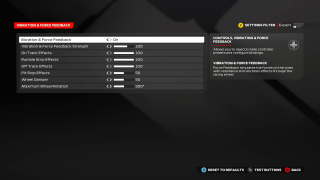
Controls Settings
- Input Remapping is available for gameplay actions. Critical menus can be digitally controlled. MFD shortcuts and UDP custom actions can also be assigned.
- Deadzone and Sensitivity Calibration is available and can be individually customized for steering, throttle, and brakes.
- Vibration and Force Feedback can be turned On/Off and customized based on environmental effects and gameplay mechanics.
- Trigger Vibration allows you to enable trigger rumble for supported gamepads.
- Adaptive Triggers can be adjusted for the level of resistance needed, including four options of Off, Weak, Medium, and Strong.
- Hold to Toggle is available for Overtake ERS. Holds require the button to be pressed down whilst you want overtake deployed; toggle allows you to switch it On and Off with a single button.
- Eye and Head Tracking is available for supported devices.
Driving Assists
- Steering Assist is available which turns on the Braking Assist, Anti-Lock Brakes, and Traction Control. The higher each setting, the more assistance will be provided.
- Braking Assist options helps you with braking when required
- Anti-Lock Brakes option ensures the brakes will not lock up.
- Traction Control ensures you will be less likely to lose traction when accelerating.
- Simplified controls are available to reduce the amount of inputs and management needed for certain actions. Includes Gearbox, Pit Assist, Pit Release Assist, ERS Assist, and DRS Assist options.
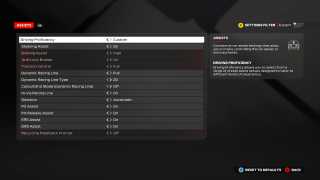
Gameplay

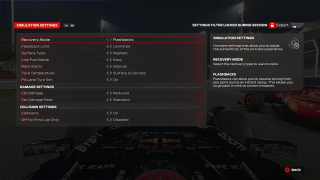
Difficulty & Affordances
- Driving Proficiency presets are available with five options ranging from Beginner to Elite. Each preset includes pre-selected assists, also mentioned in Driving Assists. Not all assists are available for each difficulty level.
- AI Difficulty can be adjusted to determine the skill of competitors. Adaptive AI is also available in Race & Sprint sessions, providing a more forgiving experience.
- Flashbacks are available for certain singleplayer modes, which allows you to resume driving from any point during an instant replay to correct mistakes or redo racing moments. Recurring Flashback Prompts can be turned On, where the game will detect mistakes and remind players of the Flashback feature.
- Simulation Settings are also available, including the ability to reduce car damage, surface type, and collisions.
Guidance & Progression
- Tutorials can be reviewed to better understand gameplay mechanics.
- Objectives are tracked in the Objective Panel and can be permanently displayed when turned On in the OSD. Players can also use a Mini-Map or Full Track Map to track their location and status.
- Pausing is possible during singleplayer modes, but is not available during cutscenes or multiplayer.
- Mid Session Save is possible for certain game modes. Autosave is available and On by default.
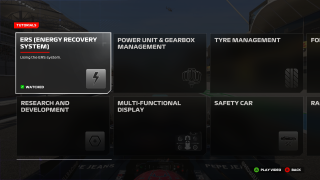
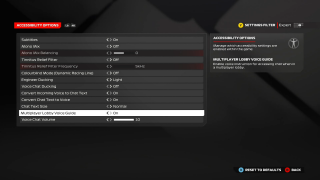
Multiplayer Considerations
- Convert Incoming Voice to Chat Text including a chat size text option.
- Convert Chat Text to Voice with male or female voices options for certain platforms.
- Adjust Chat Text Size between normal and large.
- Multiplayer Lobby Voice Guide provides voice instruction for accessibility when in a multiplayer lobby.
- Voice Chat Volume can be adjusted, including a Voice Chat Ducking option that will reduce all sounds when voice chat is in use.
Additional Information
For more information about the game, patch notes, and news, visit the official website.
