F1® 22
for PS5
Accessibility Resources
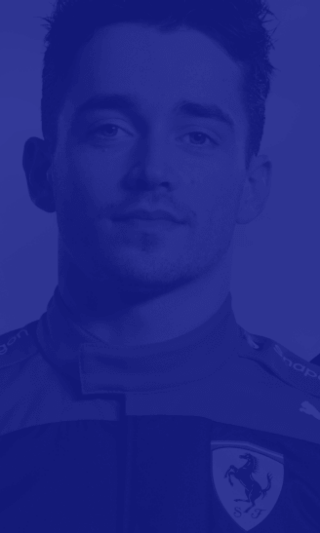
Accessibility Options
Note: This menu is available to adjust when you first boot F1 2022 for the first time.
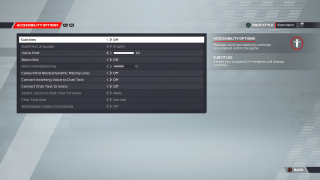
Subtitles
Turn On/Off to specify if the game will display subtitles. The default is set to Off.
Subtitles Language
Choose an option to specify subtitle language. The default is set to English. The default will vary depending on the region.
Voice Chat
Adjust the slider to specify the volume of voice chat. This option has a value range of 0 to 10. The default is set to 10.
Mono Mix
Turn On/Off to down mix the audio to Mono. Instead of different audio being delivered through the left/right channel of your preferred audio output, all sounds will be equally through both channels. The default is set to Off.
Mono Mix Balancing
Adjust this feature when using Mono mix to adjust the mono mix to the left or right of the stereo field. This option has a value range of -10 to 10. The default is set to 0.
Colourblind Mode (Dynamic Racing Line)
Select an option to choose a colourblind filter for the Dynamic Racing Line. This option includes Off, Protanopia, Deuteranopia, and Tritanopia. The default is set to Off.
Convert Incoming Voice to Chat Text
Turn On/Off to convert incoming conversations to chat text. The default is set to Off.
Convert Text to Voice
Turn On/Off to convert chat text to sound. The default is set to Off.
Select Voice for Chat Text to Voice
Select an option to choose the type of voice used in multiplayer mode when using Chat to Voice. This option includes Male, Female, or Off. The default is set to Off.
Chat Text Size
Select an option to change the size of the HUD chat text. This will change the size of the text box that appears in multiplayer areas when using Speech to Text or Text to Speech. This option includes Normal and Large. The default is set to Normal.
Multiplayer Lobby Voice Guide
Turn On/Off to enable or disable a voice instruction for accessing chat in a multiplayer lobby. The default is set to Off.
